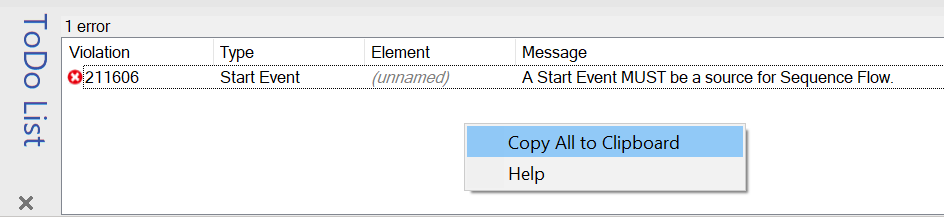To-Do List
The Process Modeler’s validation mechanism will display all found object model inconsistencies and syntax violations in the ToDo List.

The user’s modeling activities may result in one of the following report categories:
Warnings
Are hints to specification inconsistencies. Or a suggestion which should be followed, so the readibility will be given.
Error
Errors are unambiguous violations of the BPMN specification.
The validation mechanism may immediately evaluate most of the violations, but often it doesn’t make any sense to always validate unfinished diagrams. Therefore, the validation mechanism may be gradually switched off using the Syntax Validation dialog. If not automatically performed, the validation mechanism may be executed on diagram level (main menu Process -> Diagram -> Validate or via toolbar), on process level (sheet context menu Process Level -> Validate), on an element (shape context menu Element -> Validate) or on element group level (shape context menu Group -> Validate).
The reports displayed in the Todo List may be filtered for all of the above levels. Tooltips and context help will help you to track down your syntax problems.
Customized Levels
The user can customize each violation from the list by using the context menu on the specific entry. Doing this the violation is customized and shown in the customized violation list (using the pull-down menu). The violation keeps this level until the user changes or resets the violation level again. If the level is set to hidden the violation is only visible in the customized list. Setting the level to the default, resets the custom state as well.
All hidden violations are represented by this icon. To reset the customized state use the right mouse button and select the reset option in the context menu:
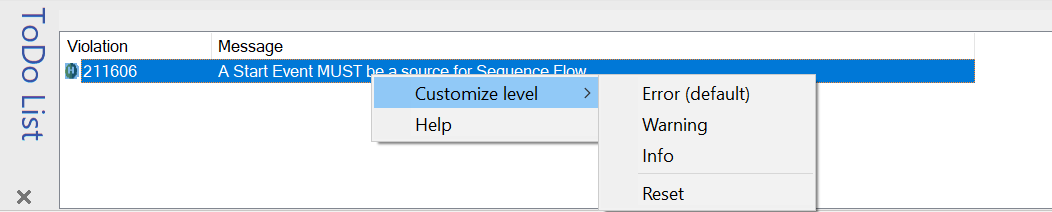
Reset hidden violation is again visible in the standard to do list.
Note: Customizing the violation can influence the output of the process simulation based on the fact that some warnings are possibly degraded and therefore ignored by the simulation logic.
Copying the Contents to the Clipboard
The user can copy all the entries in the ToDo list to the clipboard, by using the context menu as shown below. Mouse: Right-click, choose “Copy All to Clipboard”. The information will then be available within the clipboard to paste into any windows application the user requires.
Note: the mouse must be below the entries in the ToDo list, not over a specific entry in the ToDo list, for the described context menu to be visible.