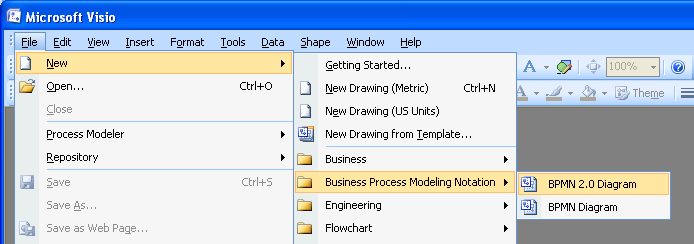CONGRATULATIONS!
You have installed Process Modeler for Microsoft Visio which fully supports BPMN 1.2 and BPMN 2.0 modeling against the OMG’s specification.
Are you a first time user?
Just follow the following simple steps to start Process Modeler and start modeling!
Process Modeler supports both BPMN 1.2 and BPMN 2.0 modeling. Please choose the mode you would like to use for your BPD (Business Process Diagram). Any one of the following screen shots shows where this option is located depending on your version of MS Visio.
1) Using the Windows Start menu
The start menu allows you to choose between BPMN 1.2 or BPMN 2.0 mode. Diagram creation works the same in both modes, so just select the mode you would like to work in. The following screenshots will demonstrate step by step how to create a BPMN 2.0 diagram within Process Modeler for Microsoft Visio.
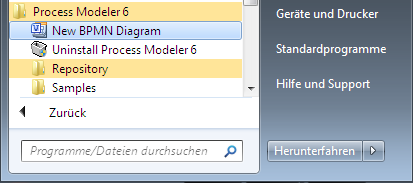
2) Using Microsoft Visio 2007
Using Visio menu: File -> New -> Business Process Modeling Notation -> BPMN 2.0 Diagram
or the menu: File -> New -> Getting Started… -> Business Process Modeling Notation -> BPMN 2.0 Diagram
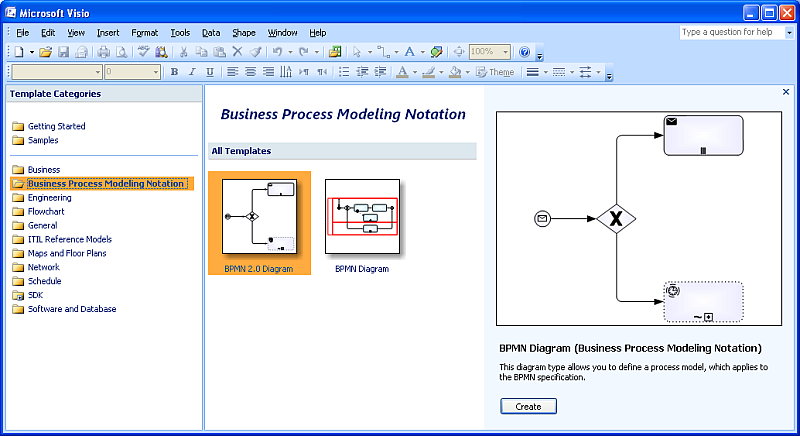
3) Using Microsoft Visio 2010
Office button -> New -> Business Process Modeling Notation -> BPMN 2.0 Diagram
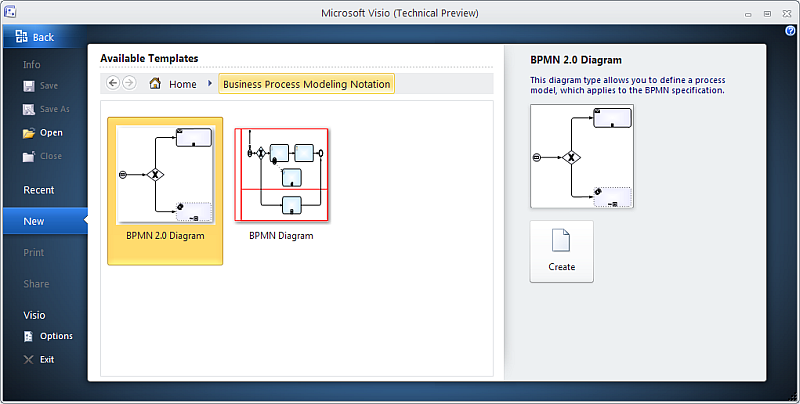
Structure of the BPMN 2.0 diagram
The size of a drawing (height, width), albeit basically unlimited, should be adjusted to the possibilities of your output device (printer, etc.). To guarantee comfortable editing and printable outputs, the content of a Business Process Diagram can be distributed over multiple Visio sheets. See context menu Add Sheet…
The most important diagram attributes are:
- Name
- Version
- Author
- Creation Date
- Modification Date
- Documentation
All the information will be stored as common BPMN attributes within the object model of your BPD.