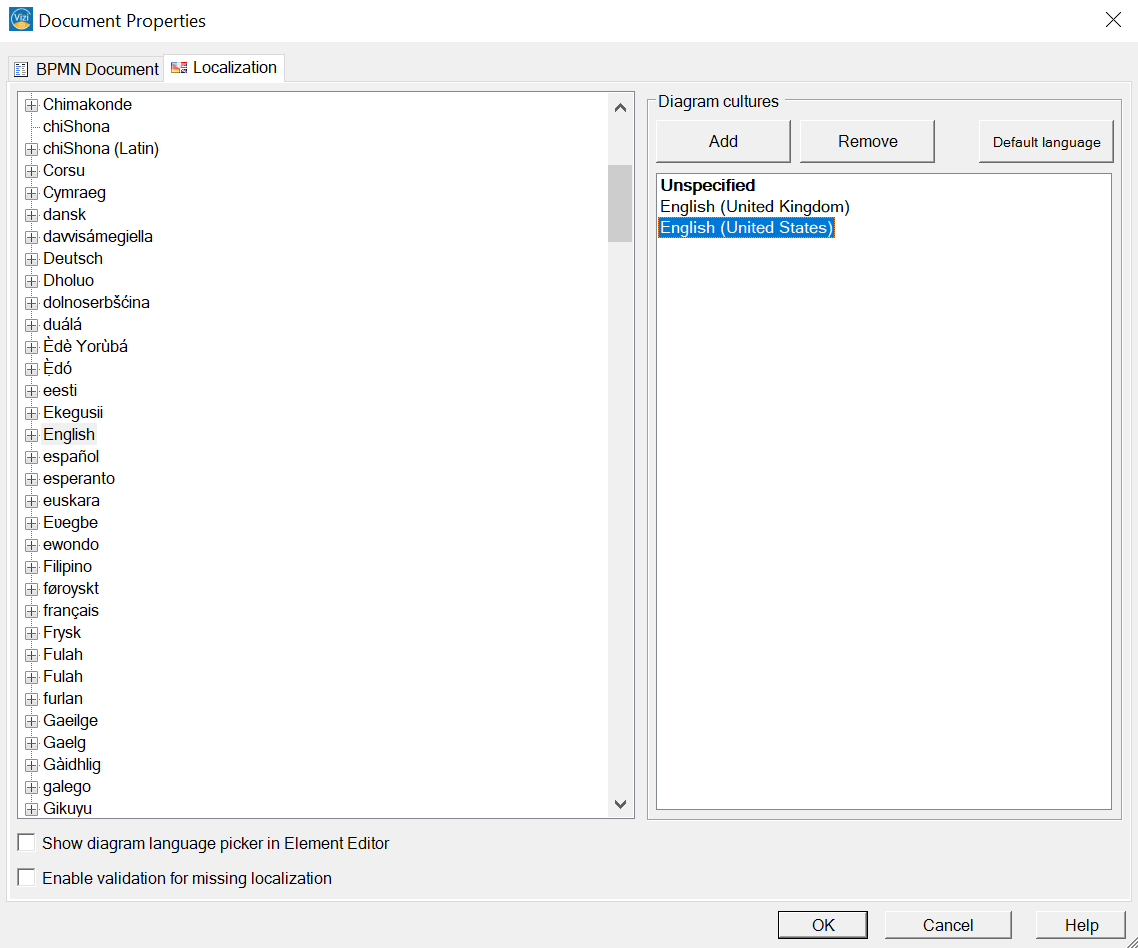Language
This article mainly contains information about the Ribbon menu Language which can be reached via >BPMN-Model>Language…. To get the BPMN-Model Ribbon, you need to have an open Diagram. The standard language of a newly created diagram is always unspecified. It is recommended to work with different languages and localizations, even more if you plan on drawing a diagramm in 2 or 3 languages. In the following paragraphs you wil find explanations concerning the transfer, copy and import/export of element-descriptions. Further an introduction to how you can add new languages to your diagram will be given.
Current Language
Reached via >BPMN-Model>Language>Current Language in the Ribbon Menu.
Upon a left click on this lable, all currently existing languages of your diagram will be listed. By clicking on one of them you can select it and the language will change. The currently selected/displayed language is marked with a check.
Caution: A language needs to be added via the localization before it can be selected here.
Copy/Move Language
Reached via >BPMN-Model>Language>Copy… or >BPMN-Model>Language>Transfer…in the Ribbon Menu.
Copy or move all labels from one language to another.
Upon selecting any of the two options a dialog will open where you have to specify from which source language, and to which target language you want to transfer/copy to. Transferring labels from one language to another, will remove the labels from the source language and add it to the target language. Copying, on the other hand, will preserve the original labels, while naming the new labels <sourceLanguage>originalLabel.
Import/Export Language
Reached via >BPMN-Model>Language>Import/Export
Export your Diagram descriptions as a .CSV file and translate them externally. Import a .CSV file with translated descriptions.
Once you have all desired languages added to your diagram (Via localization), simply export the diagram. In the corresponding .CSV file you can then Translate the descriptions for each Element for each language. If you are done, simply save the .CSV and import it back into your diagram.
Add new Language/Localization
Um ihr Diagramm um weitere Sprachen zu bereichern müssen sie diese zuerst der Diagramm Lokalisierung hinzufügen. Dies kann gemacht werden im Register Lokalisierung, erreichbar unter >BPMN-Modell>Diagramm>Dokumenteigenschaften.
Durch öffnen der Dokumenteigenschaften sollte sich folgender Dialog
To enrich your diagram with more languages you have to add them first on the diagram Localization. This can be done in the ribbon localization, whcih can be reached via >BPMN-Model>Diagram>Document Properties….
By opening the Document properties you should see the following window:

In the ribbon Localization, which is located in the top left corner, you can enrich your BPD with more languages. The window shown below should be seen after selecting Localization. To add a language you can select the desired one in the left half of the window and click on Add. This should move the language to the right. Keep in mind, that your already added elements will not be labled. To remove a language, simply select the desired language in the right window and click on Remove.
You can define one language as the Standard by clicking on Default language. The Default language will be shown upon opening the diagram after closing it. Further your exports (Word, Excel, HTML) will contain labels and documentations in the chosen language Default language.
If you are editing your models in different languages it is recommended to activate the following two options:
- Show diagram language picker in Element Editor
- Enable validation for missing localization
Using the diagram language picker you can easily change between languages.
By hitting OK your languages and default language will be saved and your diagram is now ready to be translated.