General Options
This tab defines general/miscellaneous settings.
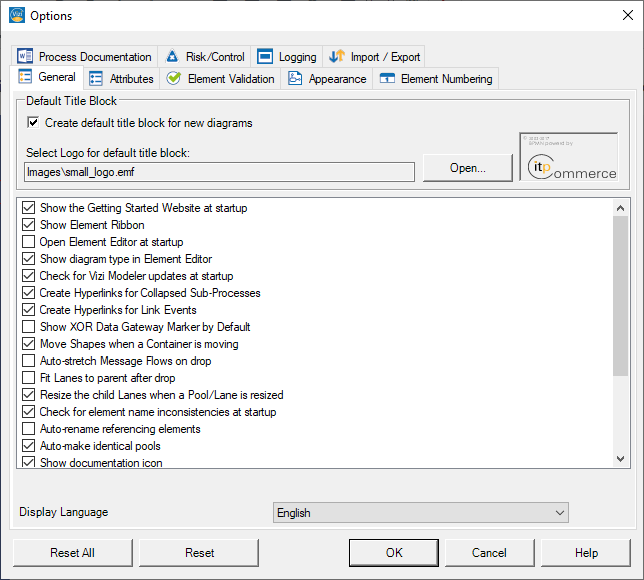
Default Title Block
Create default title block for new diagrams
Whenever a new BPMN diagram is created, a default title block will be generated, if there is none defined in the template itself. By default, this option is enabled and there are no title blocks predefined in the templates.
Under Select logo for default title block, the path of the actually chosen logo is shown. To choose another logo, simply press the Open button. There are four supported image file types: BMP, PNG, GIF and JPEG. A small preview of the logo is visible on the right side.
Hyperlinks
If the Create Hyperlinks for Collapsed Sub-Processes checkbox is selected, then for every collapsed Sub-Process that is connected to a process level, a hyperlink is created. This could be useful if exporting a diagram to HTML, the exported diagram can be navigated through the process levels.
If the Create Hyperlinks for Link Events checkbox is selected, then for every Event of type Link that has a Partner Link, a hyperlink is created. This could be useful if exporting a diagram to HTML, the exported diagram can be navigated through the Link Events.
Marker for XOR Data Gateways
Select the Show XOR Data Gateway Marker by Default checkbox to set the Marker Visible Attribute of XOR Data Gateways to True by default.
This is useful if XOR Data Gateways are usually modeled with a Marker.
Move Shapes when a Container is moved
When a Expanded SubProcess/Pool or Lane is moving, move also the contained Shapes.
Move Borderline Shapes when an Activity is moved/resized
When an Activity is moving/resizing, move also the Events on the border of the Activity.
Always ask to save BPMN diagram as unique copy
If this option is enabled, then during a File -> Save As… the user is asked to create a unique copy of the BPMN diagram.
Show the Getting Started Website at startup
If this option is enabled, the Internet browser will open after loading Process Modeler showing the Getting Started with BPMN and Process Modeler website.
Check for Process Modeler updates at startup
If this option is enabled, Process Modeler will automatically verify if a newer software version is available online for download. If this is the case, a dialog will be displayed and the user may choose whether to download the new version or not. It is strongly recommended that the software is always upgraded to the latest release.


