Element Validation Options
This tab defines the behavior of the validation mechanism during modeling activities.
The level of automation can be gradually defined using the Dropdown list Automated validation:
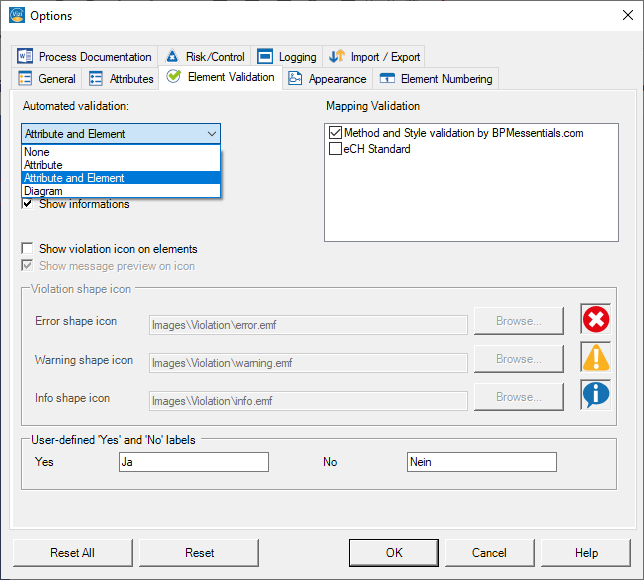
None: Automated validation switched off
Attribute: Only validates the attributes being edited using the Attribute Explorer
Attribute and Element: Continuously validates both attribute and element editing
Diagram: Continuously validates the whole diagram
Visibility of violations:
Show errors:
If this checkbox is selected, messages of type “Error” will be shown in the ToDo List and an icon will be displayed on the shape (if the corresponding option Show violation icon on elements is enabled).
Factory setting: activated.
Show warnings:
If this checkbox is selected, messages of type “Warning” will be shown in the ToDo List and an icon will be displayed on the shape (if the corresponding option Show violation icon on elements is enabled).
Factory setting: activated.
Show informations:
If this checkbox is selected, messages of type “Information” will be shown in the ToDo List and an icon will be displayed on the shape (if the corresponding option Show violation icon on elements is enabled).
Factory setting: activated.
Violation shape icons:
Show violation icon on elements:
By activating this option, all the elements, for which the validator has found violations, shows a violation icon on the shape.
Factory setting: activated.
To change the default violation shape icons, simply press one of the three Browse… buttons to choose an image from the filesystem.


